This is a Tutorial on Flashing custom recovery and Rooting your Redmi Note 3 Kenzo. Let's get started.
Disclaimer:
Disclaimer:
- Wrong execution of these steps may lead your Redmi note 3 in a Bricked state which may or may not be recoverable. So proceed with caution. I'm not responsible if you brick your device.
- As a matter of safety, do take a Backup of important files.
Requirements:
- TWRP (Team win recovery project) custom recovery image - Download here. (credits: TWRP team)
- Update file for rooting (place it in your SD card) - Download here. (credits: chainfire.eu)
- Fastboot Package - Download here. (credits: MIUI forum)
- A USB cable for connecting your device to computer. (credit: yourself)
Important:
- Make sure your device's bootloader is Unlocked.
- Extract all the downloaded files to a folder of your choice.
- Reboot Your Redmi note 3 to Fastboot mode. (Press and hold VolumeDown+Power button together for a while). A bunny should appear while in Fastboot mode.
- Connect your device using USB cable. Make sure drivers are properly installed.
Flashing TWRP:
- Extract the twrpkenzo archive which you downloaded. You will find a recovery image (.img extension). Copy this file to the 'FastbootPackage folder'. (see image below)
- Open the 'FastbootPackage' folder after extracting the downloaded archive and open 'cmd.exe' with administrative rights. This will open command prompt.
- Now in command prompt, type the following command to see whether your device is connected.
fastboot devices
- You will see a Device ID (some random numbers and characters) if successfully attached in Fastboot mode.
- Now in 'cmd', type this and hit Enter.
fastboot flash recovery twrpkenzo.img
- This should flash TWRP custom recovery to your phone. It may take only 1-2 seconds. See Image below.
If you are on MIUI stock ROM, and dont have custom boot image (boot.img) flashed, Your TWRP will be replaced by stock recovery while booting the OS. To prevent this from happening, you need to flash a ROM with custom boot.img.
Also Read
Rooting the device:
- After flashing TWRP or any custom recovery, Boot to Recovery mode by pressing and holding Volume UP + Power button together for a while.
- Now you should be entering recovery mode. Here select 'Install update from storage' or similar option depending on the recovery.
- Choose the 'su.zip' which you stored in SD card (as told in requirements above), and flash.
- Flashing should take some seconds. Then reboot.
- Bravo! You are a superuser of Redmi note 3 Now.
Comment below for queries!



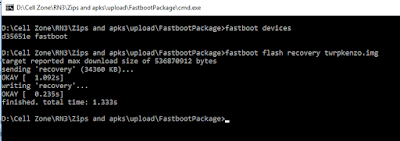

Share your views about this article!