Some of you might have encountered this weird problem while trying to work with fastboot/ADB with their Mobile phones.
The error is <waiting for device>
 |
| A snap of the error |
The problem is absence of some simple drivers. So Here is the simple fix,
Requirements:
- Download The Google USB drivers for all android phones 'from here' (credits: Google INC)
- A USB cable for connecting the device to PC.
Follow the steps:
Step 1: Extract the downloaded zip. Install the Google USB driver installer in your windows system.
You might need to disable driver signature enforcement in your system. Here's how,
Disable Driver signature enforcement:
Step 1.1: Press 'Windows button + i' on keyboard to open the Settings.
Step 1.2: Choose Update & Security >> Recovery >> Advanced startup >> Restart now.
wait for a moment. Next, go to Troubleshoot >> Advanced options >> Startup settings >> Restart.
Once your computer restarts, now choose Disable driver signature enforcement which is option number 7.
This will disable driver signature check. Make sure, at this point your device is connected properly.
Step 2: Now that the installation is completed, Connect the phone using a USB cable. (the same phone which gave waiting for device error)
Step 3: 'Right click on Windows icon' which can be found at left bottom of the Desktop. Go to 'Device Manager' (see image below)
Step 4: Here, you will see a list of devices connected to your computer. Find your device which gave the Fastboot connection error. (Probably a Device with an exclamatory mark).
Step 5: Right click on your device, and select "Update Driver software". (see image below)
Step 6: Now you will see a window as shown below. Select "Browse my computer for driver software".
Step 7: Again a window will appear as shown below, Select "Let me pick from a list of devices connected to my computer" and click 'Next'.
Step 8: You will now see a list of all eligible devices that can be connected to your computer. Select 'Android Device' from the list and click 'Next'. (see image below)
Step 9: You will now see a menu as shown below. In the left pane, select 'Google INC' and at the right pane, select appropriate value according to your need and click 'Next'.
Step 2: Now that the installation is completed, Connect the phone using a USB cable. (the same phone which gave waiting for device error)
Step 3: 'Right click on Windows icon' which can be found at left bottom of the Desktop. Go to 'Device Manager' (see image below)
Step 4: Here, you will see a list of devices connected to your computer. Find your device which gave the Fastboot connection error. (Probably a Device with an exclamatory mark).
Step 5: Right click on your device, and select "Update Driver software". (see image below)
Step 6: Now you will see a window as shown below. Select "Browse my computer for driver software".
Step 7: Again a window will appear as shown below, Select "Let me pick from a list of devices connected to my computer" and click 'Next'.
Step 8: You will now see a list of all eligible devices that can be connected to your computer. Select 'Android Device' from the list and click 'Next'. (see image below)
Step 9: You will now see a menu as shown below. In the left pane, select 'Google INC' and at the right pane, select appropriate value according to your need and click 'Next'.
- 'Android ADB Interface' for ADB connections.
- 'Android Bootloader Interface' for Fastboot connections.
Step 10: Some installations will happen and Bravo!. Your device is ready to rock.
Anymore problems? Comment below so that I can research and post the solution.



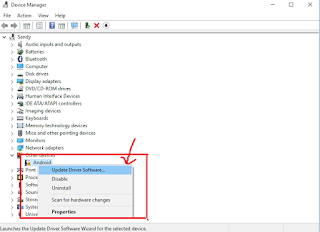
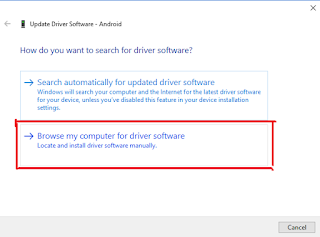
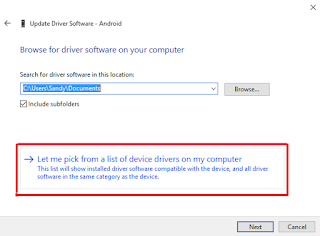

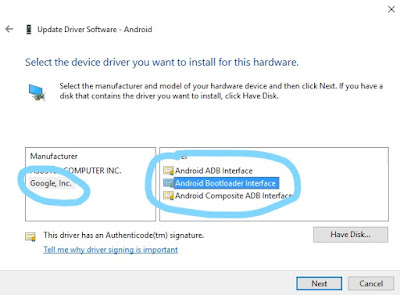

5 comments
Write commentshow to do the same in windows 8 os?
Replythankss
Replythanks a lot!
ReplyThis post is so helfull and inforamtive .keep updating more information...
ReplyAndroid Training Course
Scope Of Android
[Fix] Fastboot/Adb Device Connection "Waiting For Device" Error Fix For Android Phones [General]
Reply-
Codeshuffle >>>>> Download Now
>>>>> Download Full
[Fix] Fastboot/Adb Device Connection "Waiting For Device" Error Fix For Android Phones [General]
-
Codeshuffle >>>>> Download LINK
>>>>> Download Now
[Fix] Fastboot/Adb Device Connection "Waiting For Device" Error Fix For Android Phones [General]
-
Codeshuffle >>>>> Download Full
>>>>> Download LINK
Share your views about this article!